Installation
DOCHISTORY will be installed in Microsoft Dynamics 365 Business Central
- via Microsoft AppSource when using the SaaS version.
- via PowerShell and our .app file when using the OnPremise version.
System requirements 🔗︎
Microsoft will provide DOCHISTORY from Release Wave 1 2019 of Microsoft Dynamics 365 Business Central.
Installation 🔗︎
SaaS 🔗︎
Implementation of the SaaS version for Microsoft Dynamics 365 Business Central has not yet been completed. You will find a link to our offer here as soon as DOCHISTORY is available in AppSource.
OnPremise 🔗︎
Please find here the runtime packages required to install the different versions supported.
The following PowerShell scripts are required for the installation. You can find them in the NavAdminTool.ps1 module included in the Microsoft Dynamics 365 Business Central installation package.
Publish-NAVApp 🔗︎
Publish-NAVApp -Path 'C:/Users/User/Downloads/DOCHISTORY.1.0.0.0.app' -ServerInstance 'BC160'Install-NAVApp 🔗︎
Install-NAVApp -Name 'DOCHISTORY' -ServerInstance 'BC160'The parameters ServerInstance and Path must be adapted to local conditions.
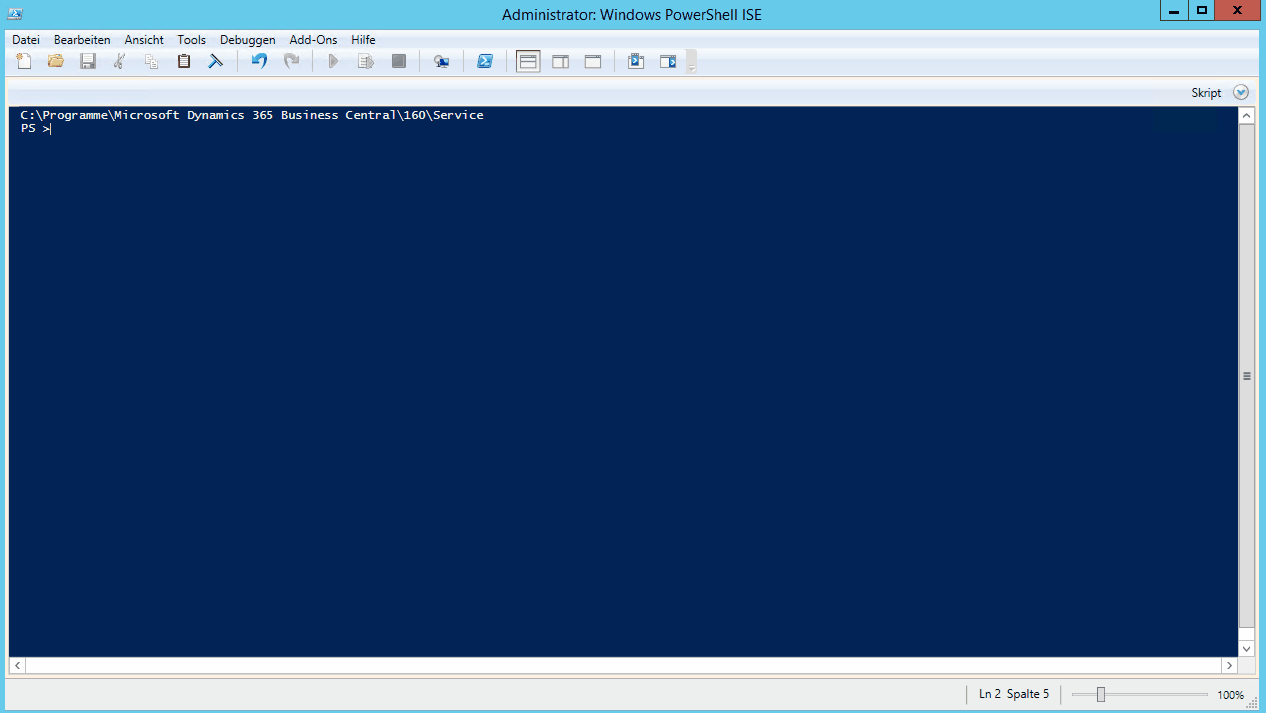
Update 🔗︎
In the SaaS version of Microsoft Dynamics 365 Business Central extension updates run automatically. If you choose OnPremise installation, the current version’s runtime package must be published and installed via Powershell script as with the first installation. Any data upgrade will run automatically.
Uninstall 🔗︎
To uninstall DOCHISTORY you simply need to initiate “Uninstall” and “Unpublish” in the extension management in Microsoft Dynamics 365 Business Central.